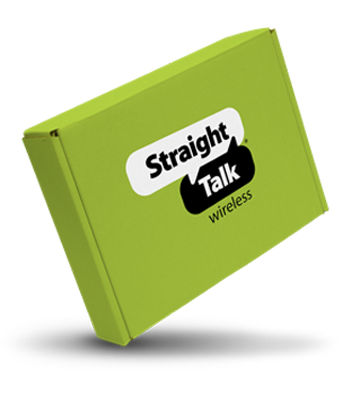- GPAPI13C_P#GPAPI13C128BKUP
- GPAPI13C_P#GPAPI13C128PKP
- GPAPI13C_P#GPAPI13C128BLP
- GPAPI13C_P#GPAPI13C128GNP
- GPAPI13C_P#GPAPI13C128RDP
- GPAPI13C_P#GPAPI13C128WTP
iPhone 13 128GB
iPhone 13 128GB
Out Of Stock
Get $200 off when you activate a line of service on a Silver Unlimited plan or higher. Details
iPhone 13 128GB
iPhone 13 128GB
Get $200 off when you activate a line of service on a Silver Unlimited plan or higher. Details
Out Of Stock
Approved For {{smartPay-price}}/mo #term Monthly payments
price is dollar #priceDollar and #priceCent centsWas priced at #listPriceDollar dollars and #listPriceCent cents now priced at #priceDollar dollars and #priceCent cents
Retail Price

This item is for pre-order only.
Ships by release date
Choose payment option
Choose purchase type

-
M3/T4
-
iOS
-
5G LTE/Wi-Fi
-
6.1-inch Super Retina XDR OLED, HDR10, Dolby Vision display
-
146.7 x 71.5 x 7.7 mm | 5.78 x 2.81 x 0.30 in
-
Stand-by: Up to 19 h (multimedia) | Music play: Up to 75 h
-
6.14 oz | 174 g
-
Stand-by: Up to 19 h (multimedia) | Music play: Up to 75 h
-
Speed: HSPA 42.2/5.76 Mbps, LTE-A, 5G, EV-DO Rev.A 3.1 Mbps
-
Bluetooth V 5.0, A2DP, LE
-
Main camera: 12 MP, f/1.6, 26mm (wide), 1.7mm, dual pixel PDAF, sensor-shift OIS | 12 MP, f/2.4, 120°, 13mm (ultrawide)
-
Chipset Apple A15 Bionic(5nm)
-
Yes, with A-GPS, GLONASS, GALILEO, BDS, QZSS
-
Internal Memory: 128GB | 4GB RAM
What are the new features for iPhone 13?
The new iPhone 13 features include the following:
- Super Retina XDR display
- Wireless charging
- Dual SIM capable (nano-SIM and eSIM)
- Dual eSIM support
- 5G capability
- A15 Bionic chip
- iOS 15 operating system
- IP68 water resistance, with a maximum depth of 6 meters for up to 30 minutes
- Face ID unlocking technology
- Apple Pay
- Siri
- MagSafe
For more information, click here.
What is Screen Time? How do I set it up?
Screen Time allows you to limit the amount of time spent on iPhones and iPads, as well as block access to certain apps or activities for a set amount of time. It's a great way to see how much time is spent interacting with your phone, and how that time is being spent. You'll receive a weekly report via Screen Time, and a breakdown of how that time was spent: using apps, visiting websites, or playing games. Screen Time also allows you to set limits and view reports regarding your child's iPhone or iPad, and has the added benefit of letting you restrict content, downloads, and purchases with a parental passcode.
To enable Screen Time from the main screen, follow these steps:
- Tap the "Settings" icon.
- Locate and tap "Screen Time."
- Tap "Continue."
- Tap "This is My iPhone" or "This is My Child's iPhone."
- Tap the desired options. Then, adjust to desired settings.
If enabling Screen Time on your child's iPhone, you will be prompted to set a parental passcode.
- Enter the desired passcode, then re-enter the passcode to confirm.
- To enable Screen Time Password Recovery, enter your Apple ID and Password. Then, tap "OK."
- To disable Screen Time, locate and tap "Turn Off Screen Time."
- Note: If prompted, enter your parental passcode.
- Tap "Turn Off Screen Time" to confirm.
For more information, click here.
The new Camera and Video features include the following:
CAMERA
- Dual 12MP camera system: Wide and Ultra Wide cameras
- Wide: ƒ/1.6 aperture
- Ultra Wide: ƒ/2.4 aperture and 120° field of view
- 2x optical zoom out
- Digital zoom up to 5x
- Portrait mode with advanced bokeh and Depth Control
- Portrait Lighting with six effects (Natural, Studio, Contour, Stage, Stage Mono, High‑Key Mono)
- Sensor‑shift optical image stabilization (Wide)
- Seven‑element lens (Wide); five‑element lens (Ultra Wide)
- True Tone flash with Slow Sync
- Panorama (up to 63MP)
- Sapphire crystal lens cover
- 100% Focus Pixels (Wide)
- Night mode
- Deep Fusion
- Smart HDR 4
- Photographic Styles
- Wide color capture for photos and Live Photos
- Lens correction (Ultra Wide)
- Advanced red‑eye correction
- Auto image stabilization
- Burst mode
- Photo geotagging
- Image formats captured: HEIF and JPEG
VIDEO
- Cinematic mode for recording videos with shallow depth of field (in 1080p at 30 fps)
- HDR video recording with Dolby Vision up to 4K at 60 fps
- 4K video recording at 24 fps, 25 fps, 30 fps, or 60 fps
- 1080p HD video recording at 25 fps, 30 fps, or 60 fps
- 720p HD video recording at 30 fps
- Sensor-shift optical image stabilization for video (Wide)
- 2x optical zoom out
- Digital zoom up to 3x
- Audio zoom
- True Tone flash
- QuickTake video
- Slo‑mo video support for 1080p at 120 fps or 240 fps
- Time‑lapse video with stabilization
- Night mode Time-lapse
- Cinematic video stabilization (4K, 1080p, and 720p)
- Continuous autofocus video
- Take 8MP still photos while recording 4K video
- Playback zoom
- Video formats recorded: HEVC and H.264
- Stereo recording
For more information, click here.
You can access the Control Center by swiping down from the top right corner of your screen. In addition to the default controls, you can add additional tools to the Control Center, which include the following:
- Accessibility Shortcuts
- Alarm
- Apple TV Remote
- Dark Mode
- Do Not Disturb While Driving
- Guided Access
- Hearing
- Home
- Low Power Mode
- Magnifier
- Notes
- Screen Recording
- Sleep Mode
- Sound Recording
- Stopwatch
- Text Size
- Voice Memos
- Wallet
From the main screen, follow these steps:
- Tap the "Settings" icon.
- Locate and tap "Control Center."
- To add a tool to your Control Center, locate "MORE CONTROLS." The options will be listed below. Tap the "+" icon to the left of the desired option.
- To remove a tool, locate "INCLUDED CONTROLS." The options will be listed below. Tap the "-" icon to the left of the desired option. Then, tap "Remove."
For more information, click here.
You can turn select phones into a Wi-Fi® hotspot, allowing your Wi-Fi enabled devices to connect to the internet using your mobile data connection.
To enable this feature from the main screen, follow these steps:
From the main screen, tap the "Settings" icon.
- Tap "Cellular."
- Tap "Personal Hotspot."
- Tap the slider next to "Allow Others to Join" to turn it ON. Your personal hotspot is now enabled.
- From the device you want to connect to your mobile hotspot, select your iPhone from the list of available Wi-Fi networks. Your iPhone screen will display the name to look for in the text below "OTHER NETWORKS."
- Enter the default Wi-Fi password displayed on your iPhone screen, then tap "Join."
To change your Wi-Fi password, follow these steps:
- Tap the "Wi-Fi Password" field.
- Tap the "X" icon to delete the current password.
- Enter a new password containing at least 8 characters.
- Tap "Done." Your new Wi-Fi network password will be saved.
- Note: Changing the password will disconnect any users currently connected to your personal hotspot.
For more information, click here.
What's in the box?
iPhone with iOS 15
USB‑C to Lightning Cable
Documentation

More Features
iOS 15 packs new features to do more with iPhone than ever before⁵
6.1-inch Super Retina XDR display²
5G for superfast downloads and high-quality streaming¹
Durable design with Ceramic Shield
Advanced dual-camera system with 12MP Wide and Ultra Wide cameras; Photographic Styles, Smart HDR 4, Night mode, 4K Dolby Vision HDR recording
Up to 19 hours of video playback³
{{itemname}}
{{prop1}}
{{prop2}}
{{itemprice}} [x{{itemquantity}}]
{{itemname}}
{{prop1}}
{{prop2}}
{{itemprice}}